Organization or City: Living Water Christian Fellowship
What is KidCheck?
KidCheck is a secure children’s check-in system that simplifies the check-in process and enhances security. KidCheck provides teachers with names, allergies and ensures no one can pick up your child without your consent. More information about KidCheck can be found at www.kidcheck.com.
Create Your Free Account
- Visit https://go.kidcheck.com, or download the KidCheck app on the App Store or Google Play Store.
- Select the link to create a free KidCheck account.
- Fill in the requested fields then type in Living Water Christian Fellowship under organization.
- Turn on location sharing. (This allows your phone to connect with the printer upon arrival and finishes the check in process)
- Add children information and authorized guardians.
**Authorize alerts, notifications & bluetooth (settings). This allows us to contact you if your child needs you.
Adding Children and Guardians
If you are a volunteer only and have no kids to add, you may skip these steps
- Locate the “Kids” tab. Select the link to add a new child, and input your child’s information and upload photos. Select the save button when you are done.
- Locate the “Guardians” tab. This is where you will input additional guardians whom you would like to be able to pick up the children you’ve listed. Add their information and upload photos. Remember to click save when you are done.
Express Check-In (Sunday Morning Check-In)
After you have created your KidsCheck account...
- Select "Check-In" on your smartphone from anywhere you have internet access! Your home, your car, the parking lot...
- Select "Use Express Check-In" and "Start a New Check-In" (First time users must be near the ExpressHub)
- Choose which children you will be checking in, along with their appropriate location/class. Complete any additional items such as check-in notes.
- When you arrive at the facility, you will be prompted via notification on your mobile device to complete the check-in by tapping the green "Submit" button. (The "Submit" button will appear gray and unavailable until this time)
- Go to the printer at the check-in desk to pick up your child's name label. A text will be sent to you with a link to the “Pick-Up” code. (Alerts must be authorized, see above)
- Print an extra label for bags and cups.